
This step-by-step guide will show you How to Setup IPTV on any device.
You can set up IPTV by having a stable Internet connection, a streaming device, and a reliable IPTV service.
IPTV stands for “Internet Protocol Television” which means watching live TV through the Internet.
This evolving technology is used by millions of cord-cutters from around the world who are looking to ditch their expensive cable/satellite bills.
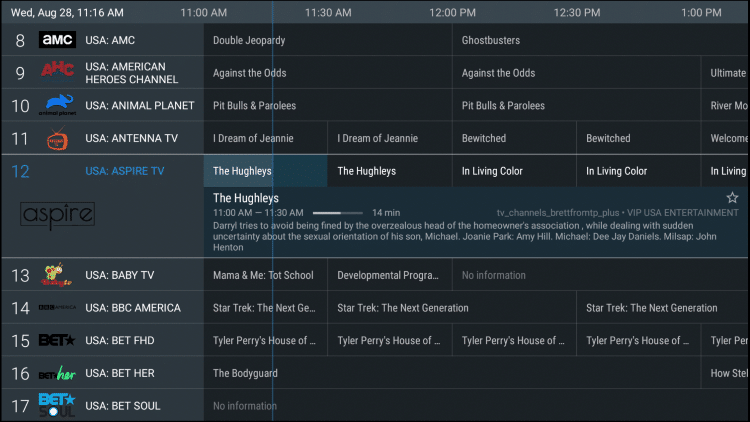
Setting up IPTV like what we will show in this guide will save you thousands of dollars and still provide you with thousands of channels, VOD content, sports packages, PPV, catchup, and more.
In addition to setting up an IPTV service, we also show you how to do this 100% anonymously so your data is protected from your Internet service provider (ISP), hackers, service operators, and other watchdog groups.
Using unverified IPTV services isn’t recommended unless you use the security precautions that we outline in this guide.
Before we get started to setup IPTV, another point to mention is that you must be using a compatible streaming device that can run IPTV services.
The most popular device for setting up IPTV is the Amazon Firestick due to its low price point and ability to unlock the device.
Other examples of compatible streaming devices include the following:
- Amazon Fire TV and Fire TV Cube
- Android TV Boxes (NVIDIA Shield, Chromecast, MECOOL, TiVo Stream 4K, etc)
- Android phones and tablets
- iOS devices (iPhones & iPads)
- IPTV boxes
IMPORTANT NOTE: It’s very important that you follow this IPTV setup guide from start to finish! We’ve spent hours putting together these tutorials and we strongly recommend you use all of them to enhance your live TV experience.
Thanks for letting us share our cord-cutting passion with you!
Table of Contents [show]
How to Setup IPTV – What’s Included
Guide 1: This will show you how to protect yourself from IPTV service operators, hackers, developers, your Internet Service Provider, and other watchdog groups when using these unverified services.
Guide 2: This will show you how to get an anonymous email address to protect your identity when registering for unverified IPTV services.
Guide 3: This includes a step-by-step tutorial on how to register for a popular IPTV service 100% anonymously.
Guide 4: This will show you how to install and setup the IPTV service app on your streaming device so you can start watching live TV!
LEGAL DISCLAIMER: IPTV WIRE does not own or operate any IPTV service or streaming application. We do not host or distribute any applications. We do not verify whether IPTV services or app developers carry the proper licensing. The end-user shall be solely responsible for media accessed through any device, app, addon, or service mentioned on our Website.
How to Setup IPTV – Protect Yourself from Service Operators and Your ISP
The first step before setting up IPTV is to protect yourself and ensure peace of mind.
We can’t emphasize enough how important it is to use VPN to protect yourself online when using unverified services and apps.
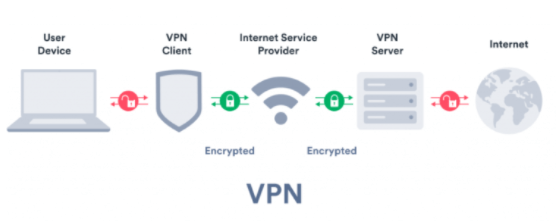
We have NO IDEA what IPTV service operators are doing with user information.
And these same individuals are oftentimes tied to organized crime such as trafficking, fraud, arms dealing, and other malicious activities.
Operators have also been known to hand over user data to authorities if confiscated. Not a good thing for user privacy.
Once you setup an IPTV service website or app, you are sharing your identifying IP Address with them.
Using a quality VPN will provide you with an anonymous connection to the Internet so the IPTV devs can’t identify you personally. It also blocks your Internet Service Provider (ISP), government, and other 3rd parties from logging what you’re accessing online.
Did you know that in the United States your ISP can sell your online activities to outside entities? A good VPN blocks all of your Internet activity from your ISP so there’s nothing to sell.
Naturally, the first line of business is to get a secure VPN so you don’t need to worry about who is logging your online activity.
How to Setup IPTV – Get an Anonymous Email Address
Using an anonymous email address adds further protection to your online privacy when setting up IPTV.
You don’t want to register for a questionable IPTV service with an email address that personally identifies you!
And best of all, signing up for our recommended anonymous email address is 100% free.
In this guide, we are using the popular Tutanota anonymous email service. Follow the steps below.
Important! Tutanota doesn’t play nice with VPNs so shut yours off prior to visiting their site.
1. Visit the Tutanota website – tutanota.com
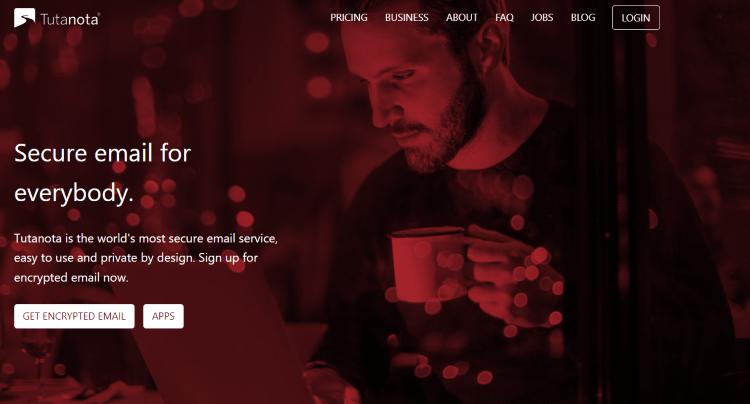
2. Then click Get Encrypted Email on the Tutanota home page.
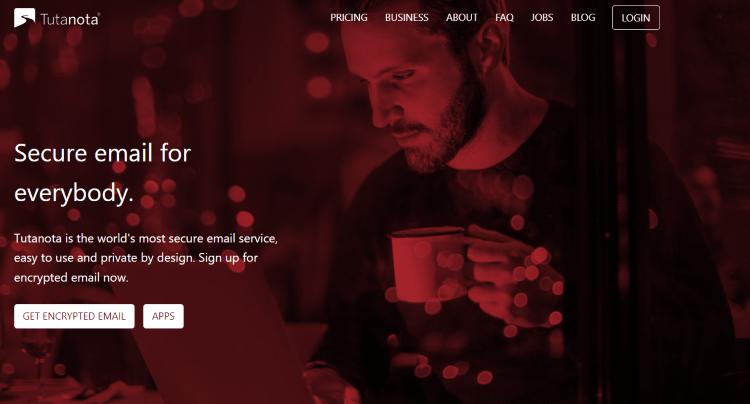
3. We suggest using the Free plan. Click Select.
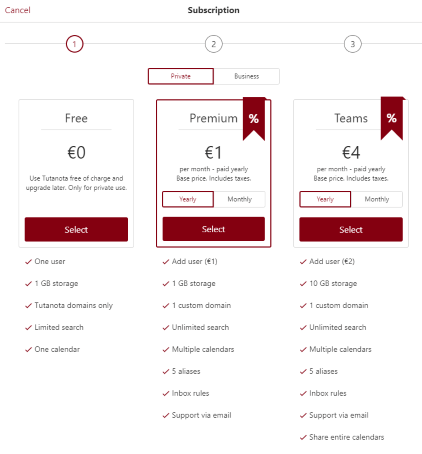
4. If this message appears, check the boxes and click OK.
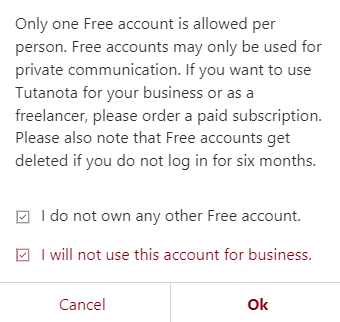
5. Create your new anonymous email address, set your password, check the security boxes, and click Next.
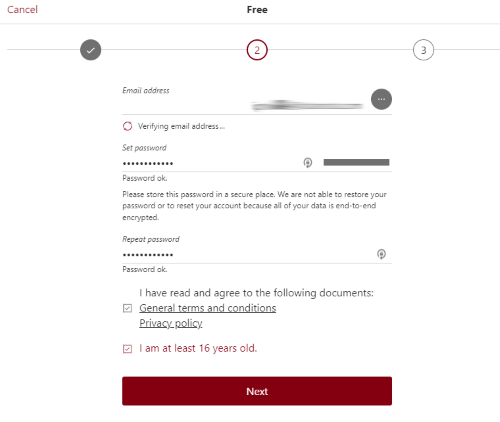
6. Write down the Recovery code if you prefer and click OK.

7. Then enter your new anonymous email address information. Click Log in.
NOTE: We suggest writing down your anonymous email address as you will need this when registering for IPTV services in the next section.
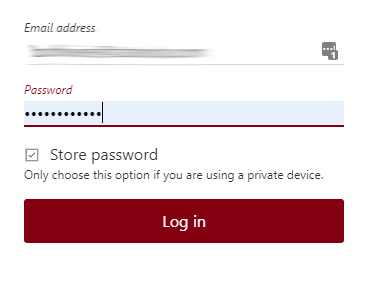
8. That’s it! You have successfully created an anonymous email address with Tutanota.
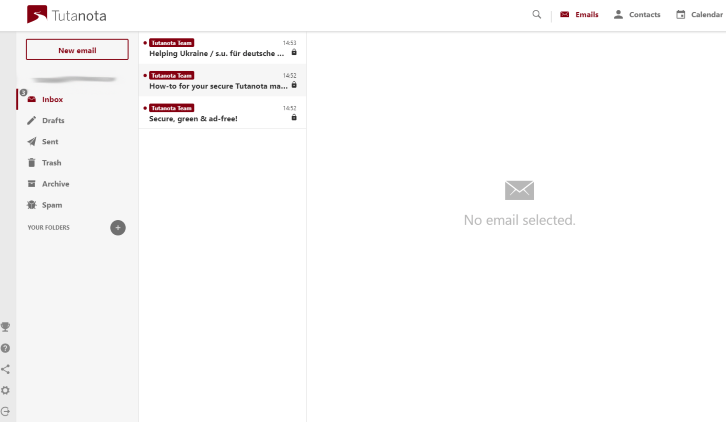
Keep reading below on how to register for IPTV services 100% anonymously.
How to Setup IPTV – Signing Up for IPTV Service (Anonymously)
Now that you have both a VPN and an anonymous email address, you can have peace of mind when setting up IPTV services.
As mentioned before, we have NO IDEA what these IPTV service operators are doing with user information, and there have been cases in the past where IPTV operators have given up user data to authorities!
Follow the steps below on how to setup an IPTV service anonymously. We suggest doing this on a Windows PC, Mac, tablet, or phone.
In this example, we are using one of the most popular IPTV services available.
Note: Since most IPTV services use the same registration technology, this process will be similar for any IPTV service you choose on our list.
1. The very first thing to do is launch VPN and connect to the fastest server. This will hide your IP Address when signing up for an unverified IPTV service.
If you don’t register with your VPN on, they will have your identifying IP Address that points directly back to you personally through your Internet Service Provider.
2. Choose an IPTV service from our list of Best Services and visit their website.
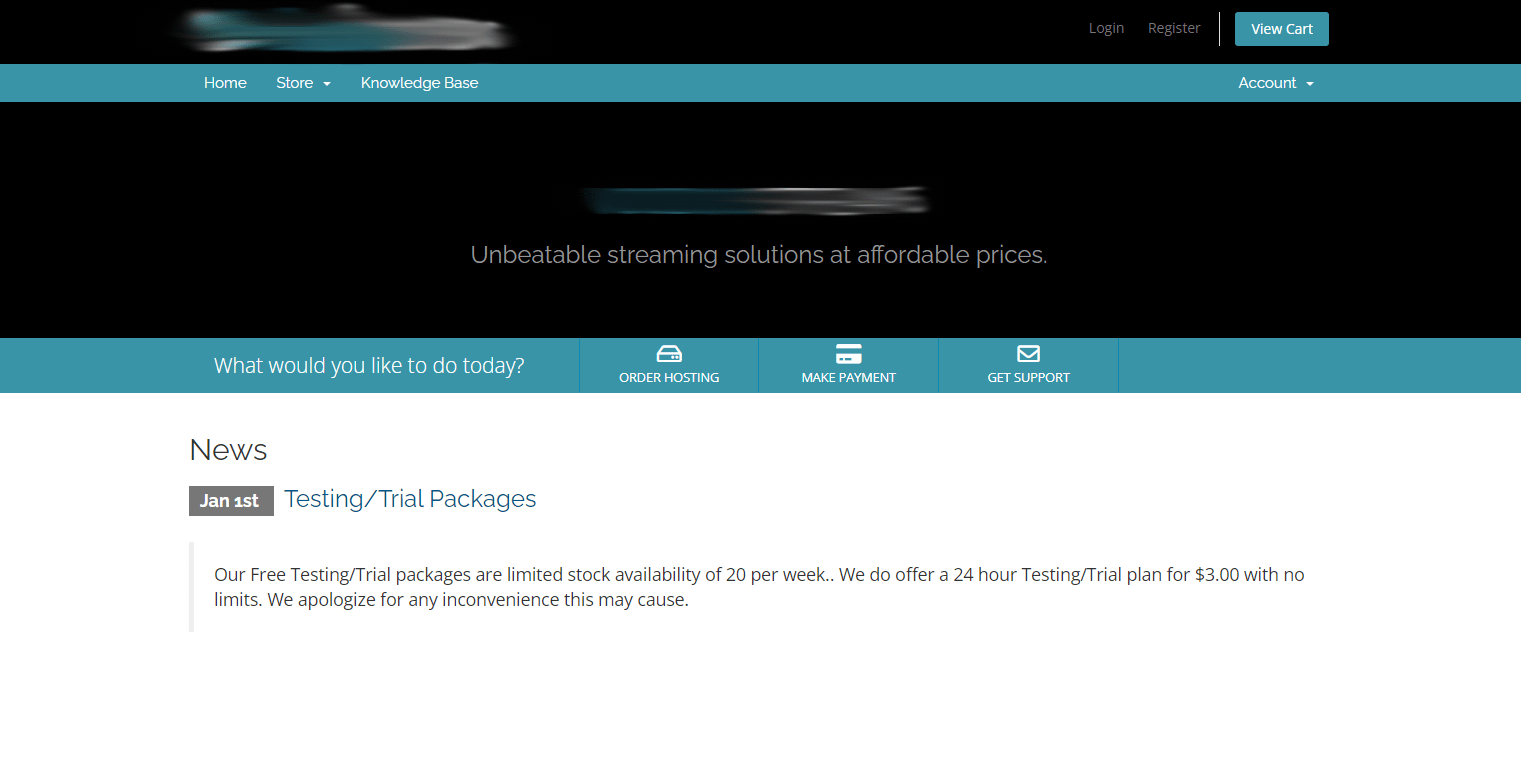
3. Click Order Hosting on the main menu.
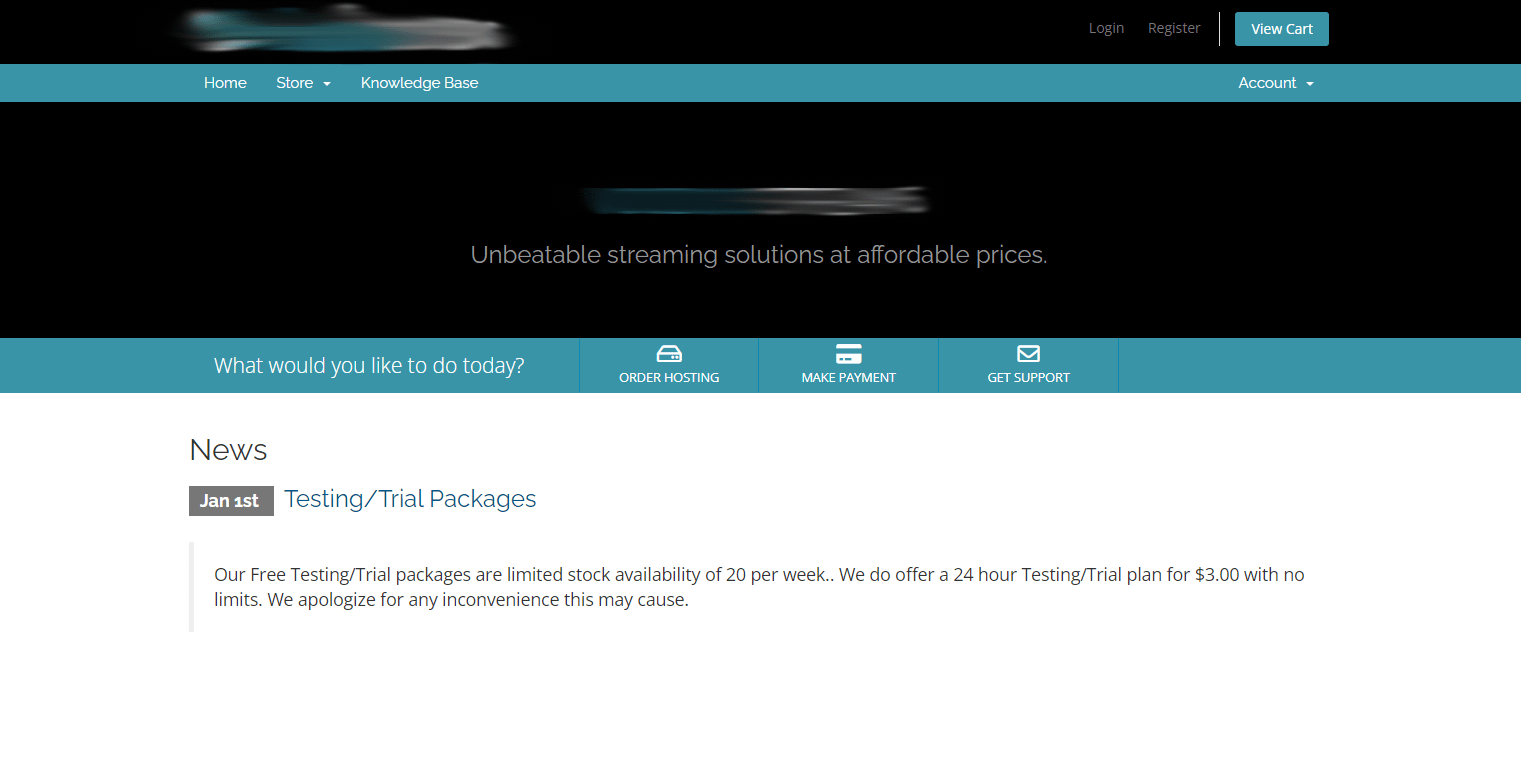
4. Choose whichever plan you prefer. We suggest choosing a Month to Month plan since IPTV services can sometimes go offline without notice.
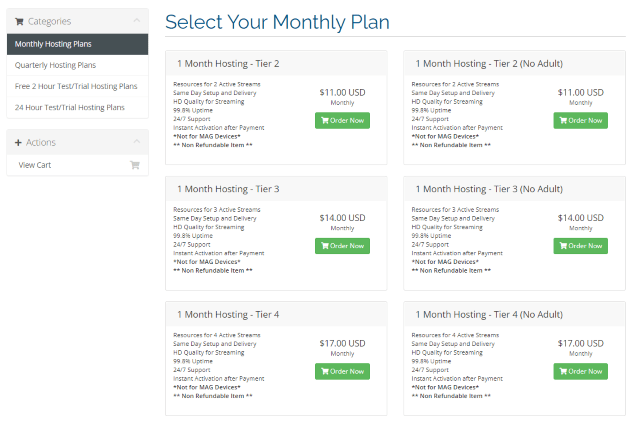
5. On the Review & Checkout page click the green Checkout box.
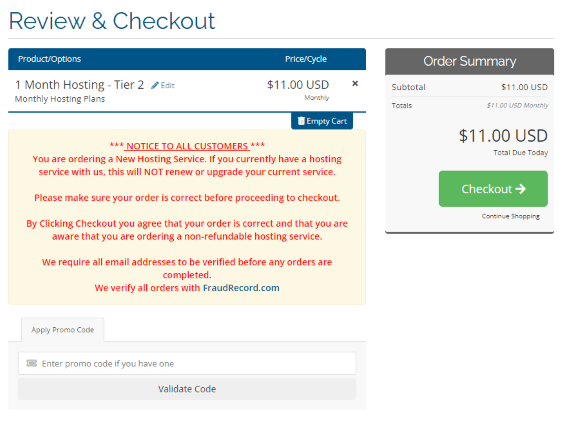
6. Some IPTV services will require email verification. Enter the anonymous email you created in the previous section and click Send Verification Code.
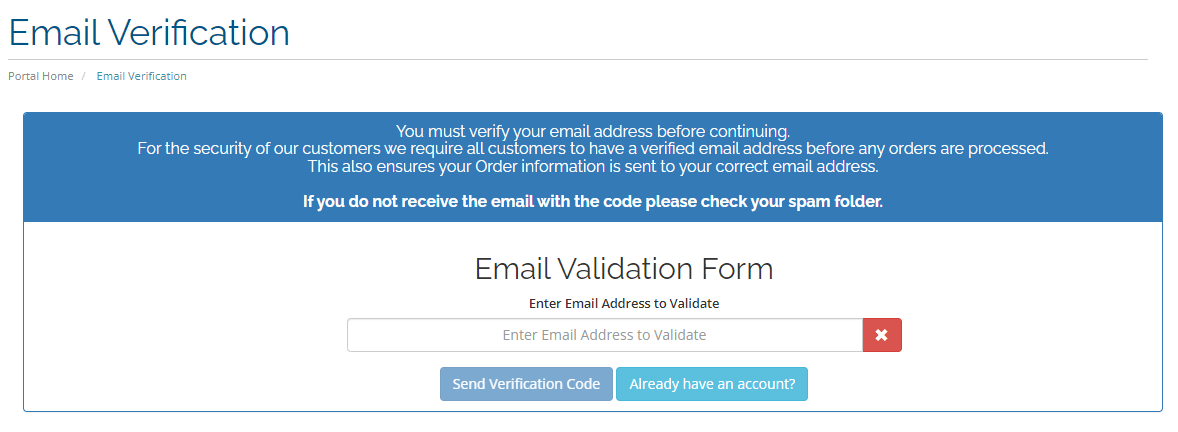
7. Find the code in your anonymous email messages. Then enter the code on this screen and click Verification Now.
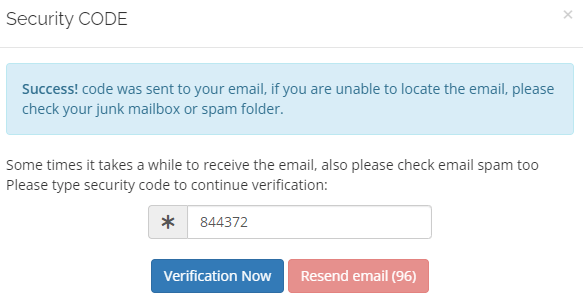
8. You are then directed to the Register page. Enter the required information and scroll down.
Reminder: Use your anonymous email address where it asks for an email!
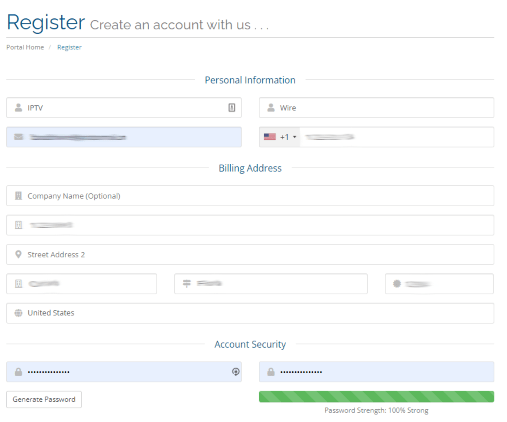
9. Enter your payment information and click Complete Order.
IMPORTANT: When asked to enter Payment Details it’s suggested to use one of the following payment methods (if available).
- PayPal
- Prepaid Credit Cards
- Bitcoin or other Cryptocurrencies
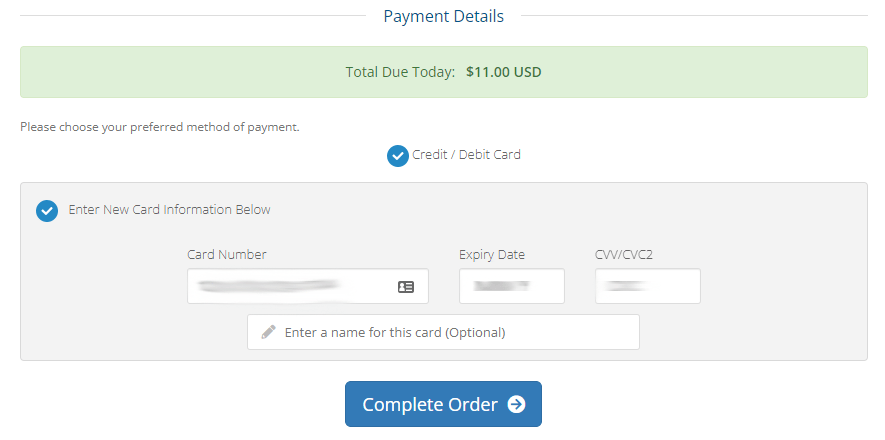
10. After your payment and registration have been processed, you will receive an important confirmation email with IPTV service login credentials, payment receipt, and IPTV app installation instructions on your streaming device.
We suggest writing down your IPTV service login credentials as you will need them in the next steps.
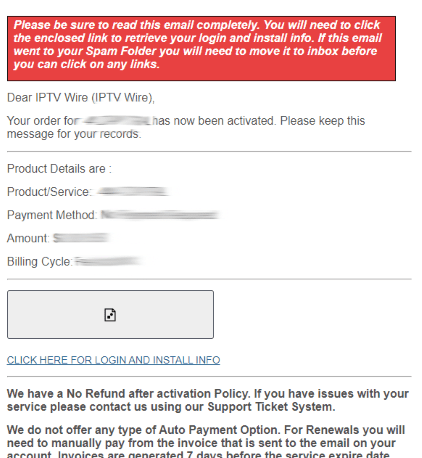
11. Return back to your IPTV service website and click Login. Then log in using the username and password provided in your confirmation email from the previous step.
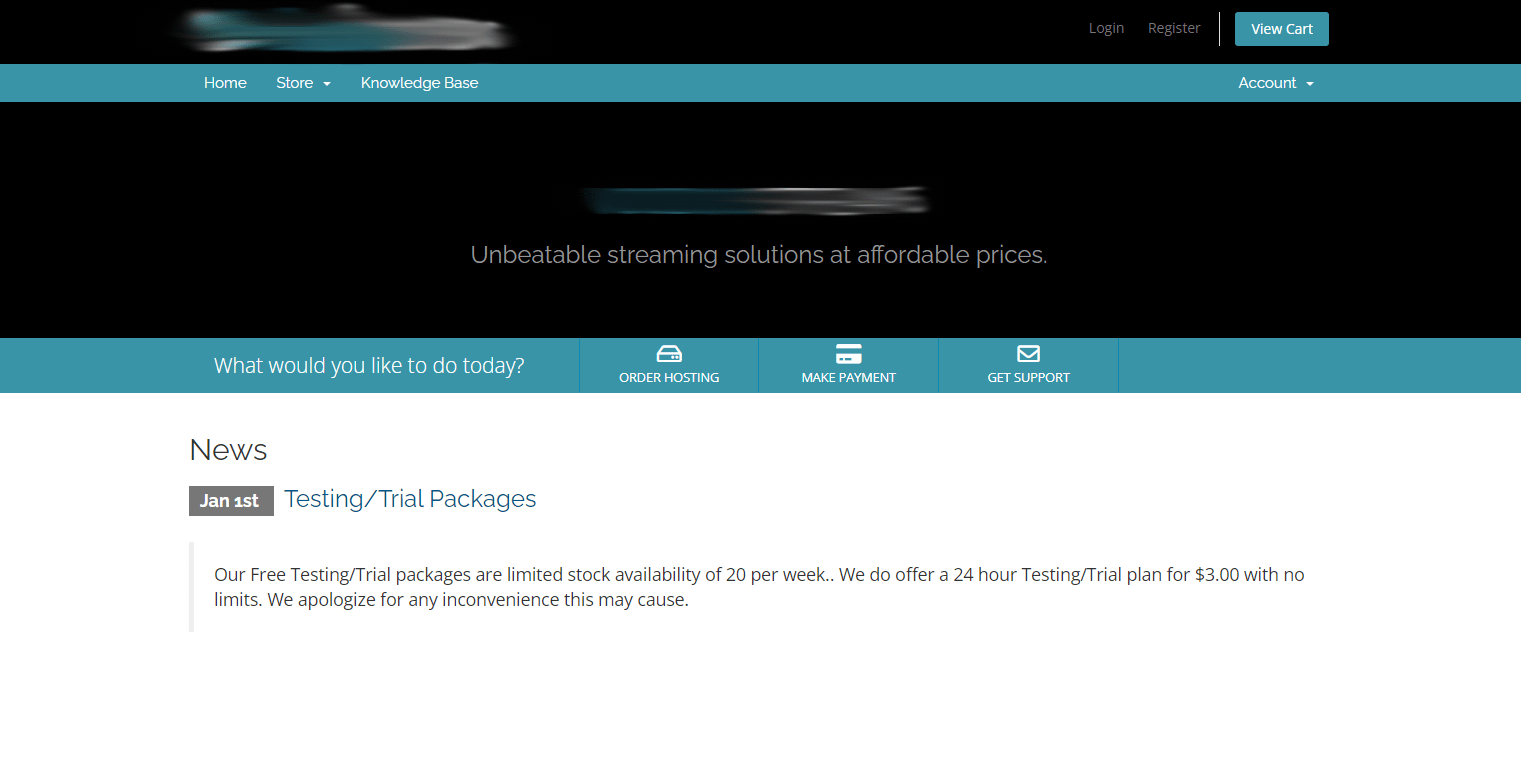
12. That’s it! After logging in your dashboard/panel should look something like the screen below.
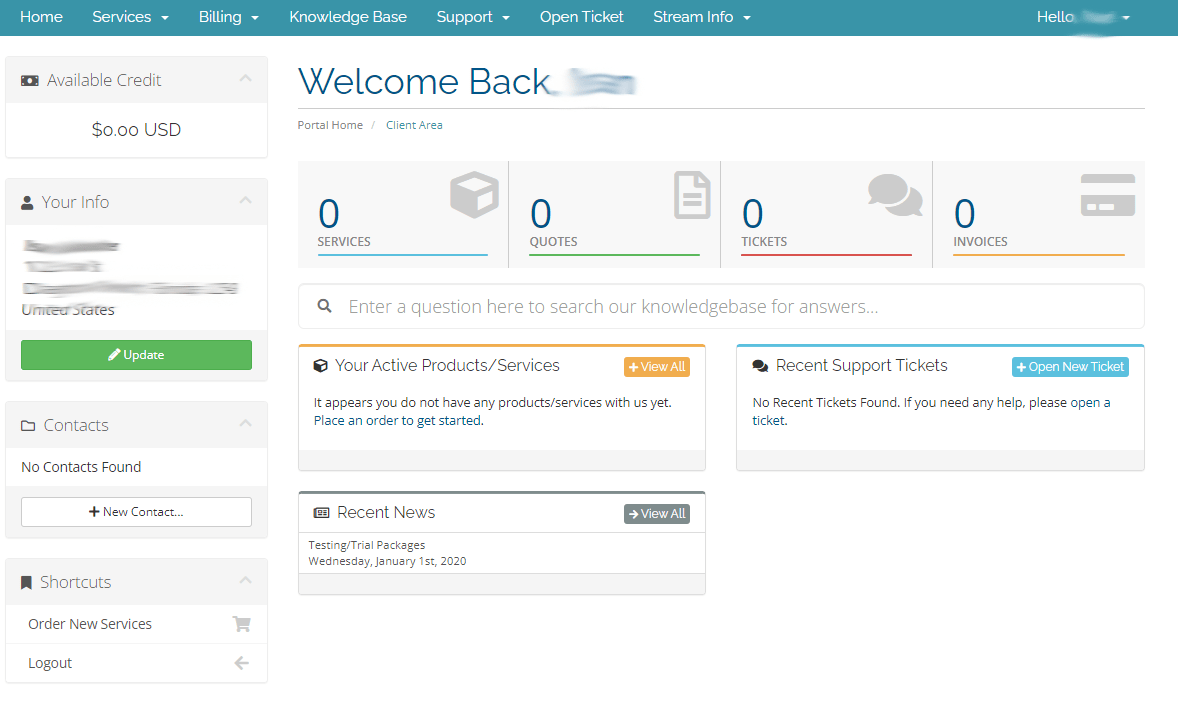
Now continue reading this guide for installing the IPTV app on your streaming device.
How to Setup IPTV – Installing IPTV Service App
After setting up an IPTV service we now need to install an application on our device to start watching live channels.
IMPORTANT STEP: Before you start watching any live channels from unverified services, it’s important you VPN so your online identity is hidden from your ISP, IPTV service operators, hackers, and others.
We will then show you how to turn on the Kill Switch. The Kill Switch is extremely important as if it ever goes off, boom they have your IP address…
Follow the quick steps below if you haven’t installed VPN on your Firestick/Fire TV or Android TV Box yet.
If you are using an Android device, You can use these same steps and install from the Google Play Store.
1. Register for a VPN account
2. Hover over Find in the main menu and then click Search.
3. Type in “VPN” within the search box and click the first option.
4. Click the VPN app.
5. Click Download or Get.
6. Wait a minute or two for to install. Then click Open.
7. Wait a few seconds for VPN to launch.
8. Click Log in.
9. Enter your VPN account information and click Log In.
10. Click Fastest Location to connect.
11. Click OK.
12. You have successfully installed VPN on your Firestick/Fire TV.
13. Then click the Settings icon on the bottom left and click VPN settings.
14. Hover over the Kill switch and make sure it is turned on.
Using a Kill Switch will automatically cut your connection to the Internet if VPN ever disconnects for whatever reason.
Now that our online privacy is protected with VPN, we can install and set up the IPTV service!
How to Install IPTV Service
While some IPTV services offer their own stand-alone apps, we will be using a popular IPTV player called IPTV Smarters Pro which is used by most IPTV services these days.
Follow the screenshots below for installing the IPTV Smarters app on your device and then pairing it with your IPTV service.
1. Install the Downloader app from your App Store (Amazon or Google Play) and turn on Apps from Unknown Sources in the settings of your device.
If you haven’t done this yet please refer to the tutorial below that walks through this simple process.
2. Launch Downloader
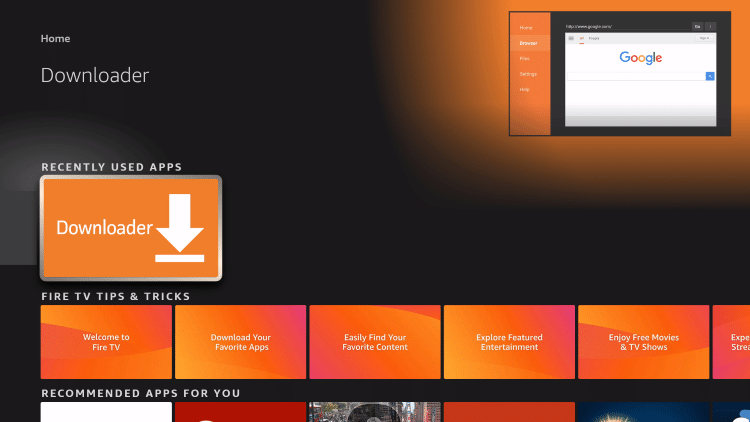
3. Click Allow
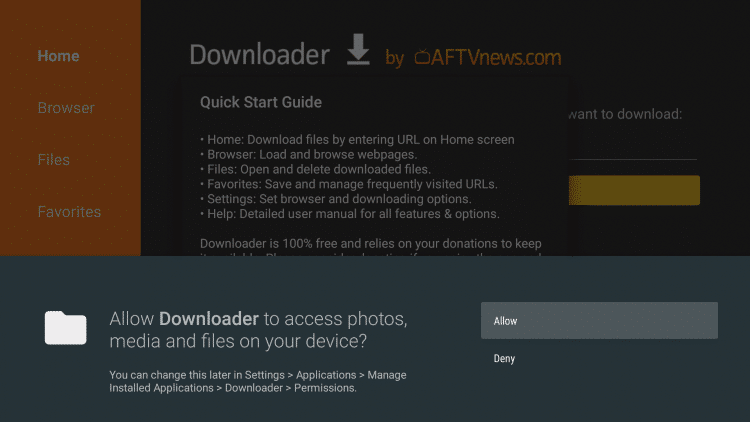
4. Click OK
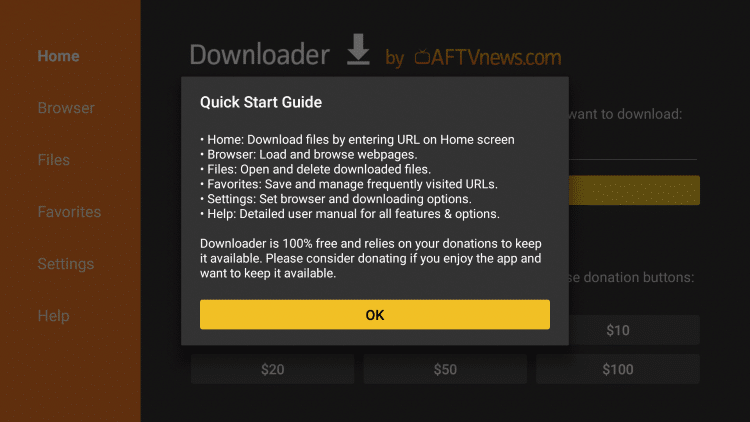
5. Click the URL box

6. Enter in the following URL and click Go – iptvwire.com/smarters
Note: This can also be installed using the secret Downloader code 80911
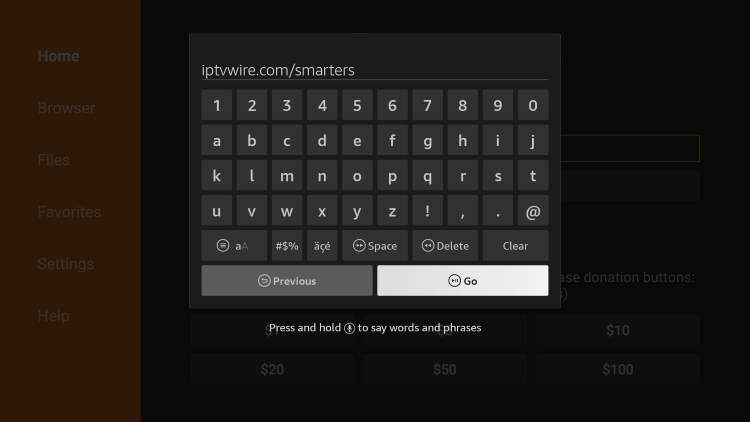
7. Wait for the app to download
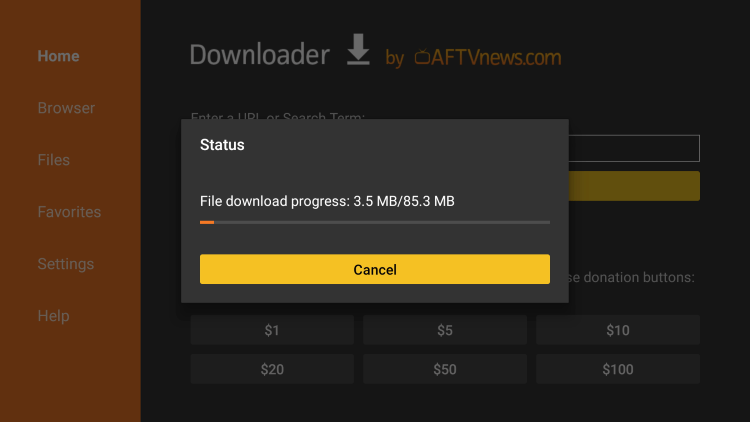
8. Click Install
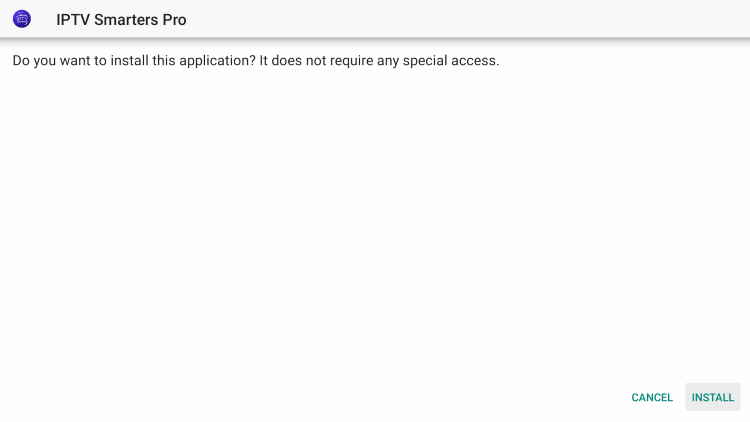
9. Click Done
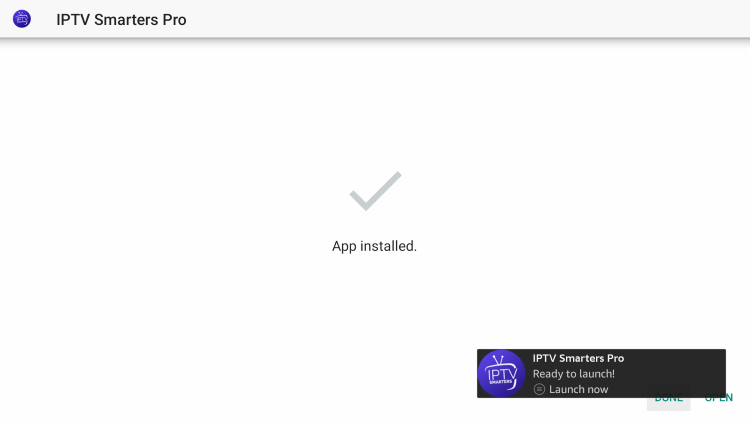
10. Launch IPTV Smarters on your device.
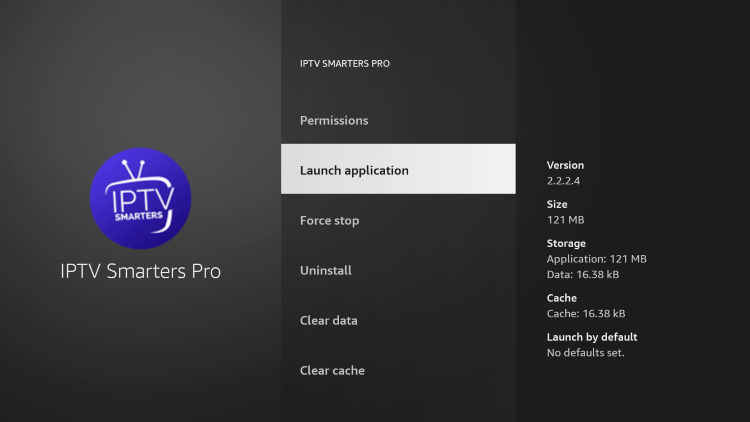
11. Click Accept.
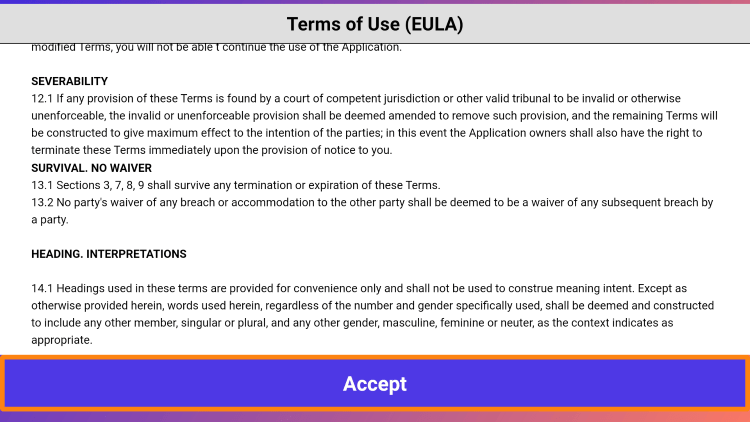
12. You have successfully installed the IPTV Smarters app on your device!
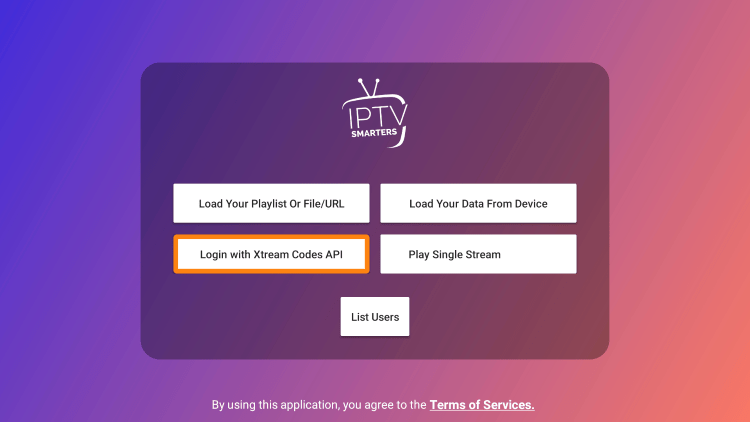
How to Setup IPTV Service
After installing the IPTV Smarters app on your device you can now setup your IPTV service.
1. Choose your login method for the IPTV service you are using. We are using the Xtreme Codes API login.
Note: Most services will provide you with either Xtream Codes login or an M3U URL
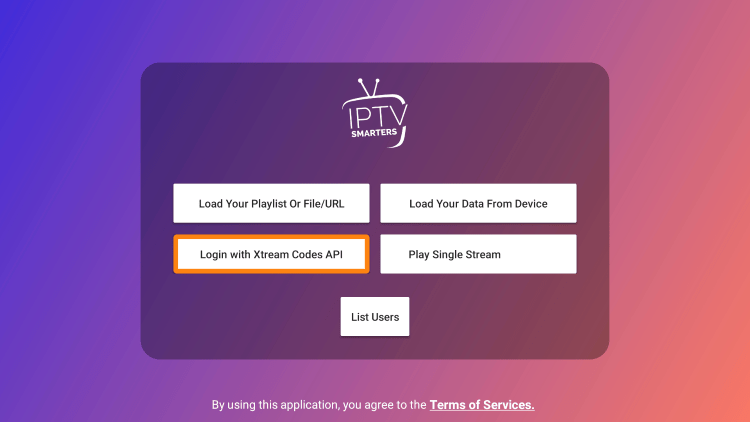
2. Your screen should then look like the image below. Now refer to your confirmation email from the IPTV service you should have received after registering.
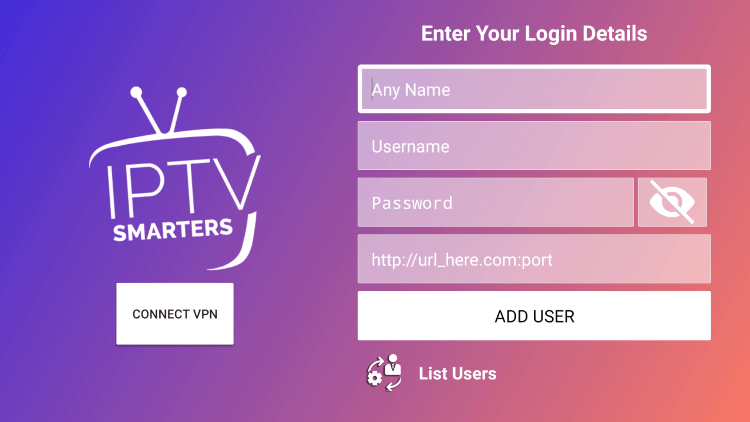
3. Enter your login credentials and click Add User.
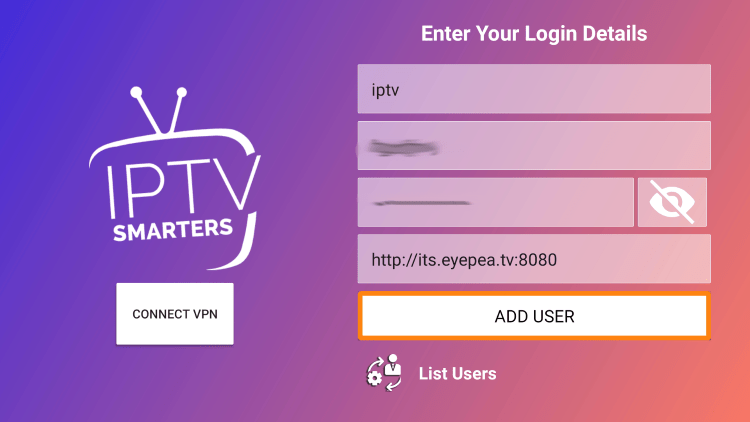
4. Your user profile should appear. Click your profile.
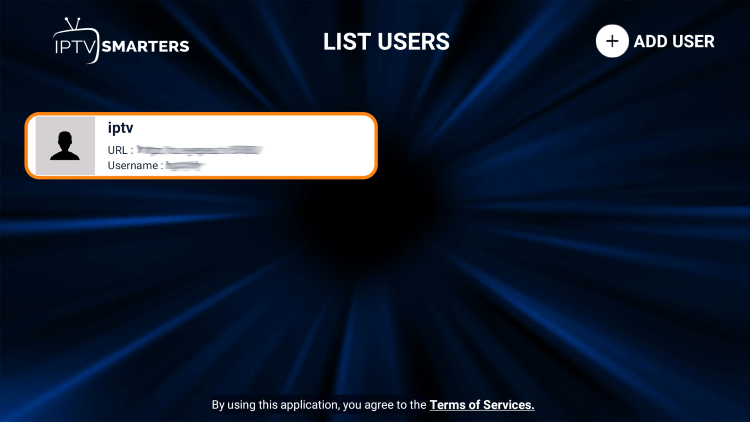
5. Wait a few seconds for IPTV Smarters Pro to download your service’s channels, movies, EPG, and more.
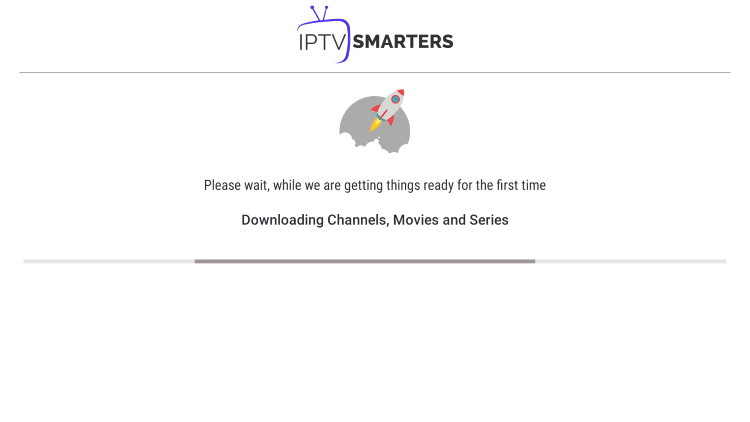
6. You have successfully set up IPTV Smarters Pro on your streaming device!
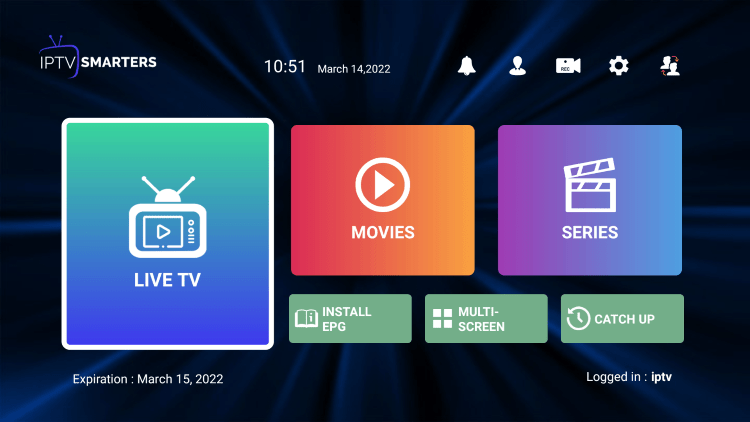
7. After installing the IPTV Smarters app click Live TV to launch the live channels on your IPTV service.
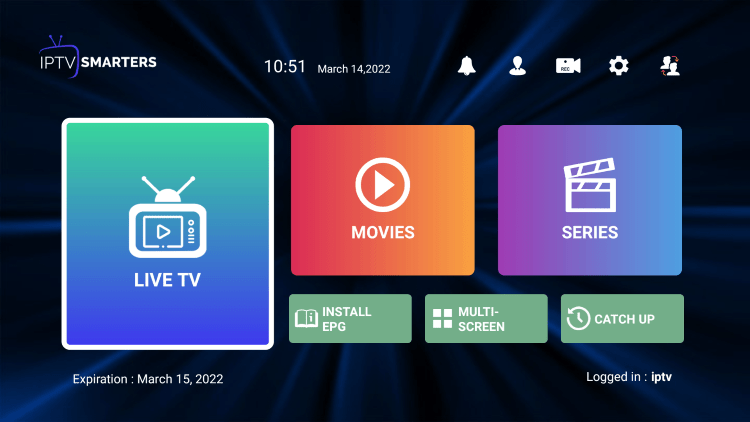
8. You will notice all of the live channels now appear. Simply click whichever category you prefer.
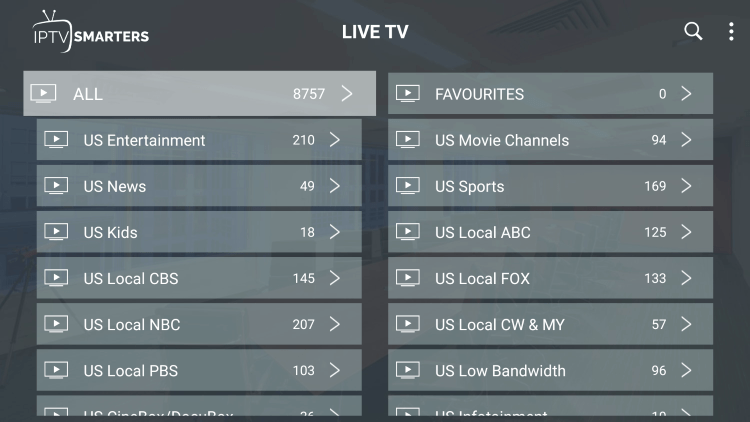
9. You will then see a list of available channels. Click on the channel twice to launch fullscreen mode.
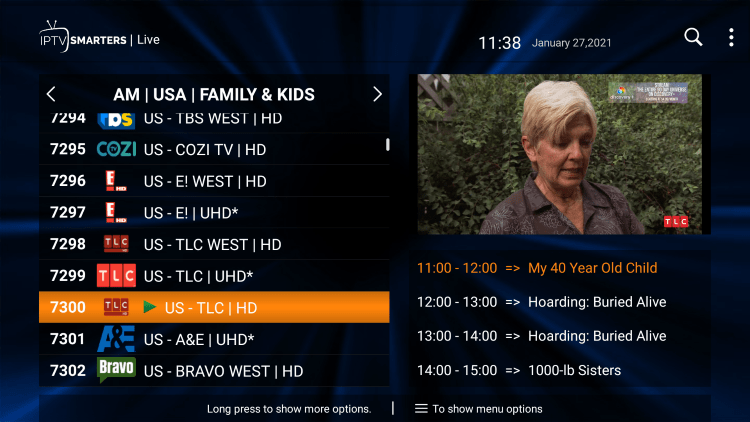
10. If you prefer using an electronic program guide (EPG), return back to the home screen and click Install EPG.
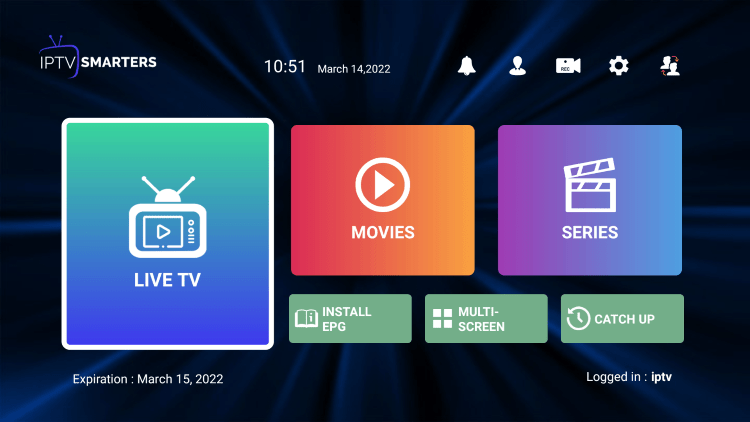
11. Wait a minute or two and the EPG should appear with your IPTV Service’s channels.
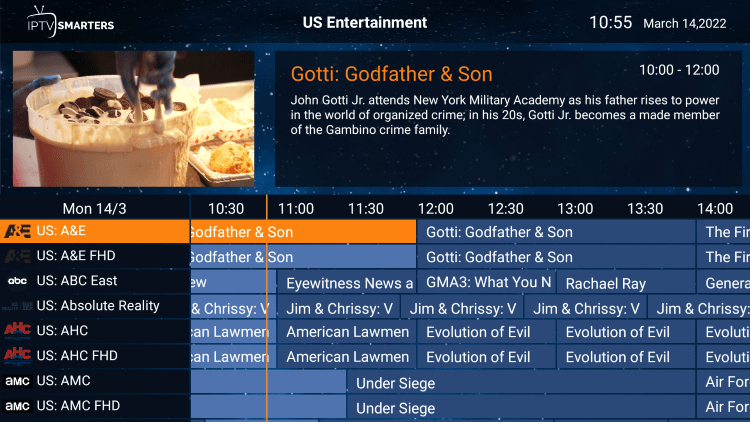
You have successfully set up your IPTV service using the IPTV Smarters app!
There are also various settings you can change to improve your IPTV service experience.
From the IPTV Smarters home screen click Settings in the top-right menu.
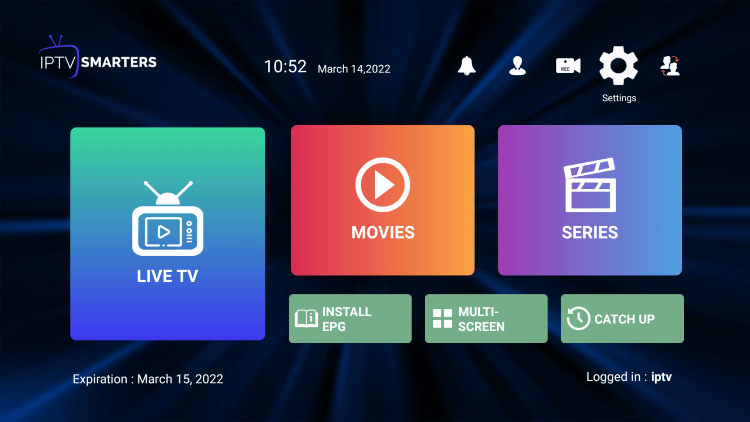
Notice all of the available settings you can customize. Popular settings include External Players, Multi-Screen, General Settings, and more.
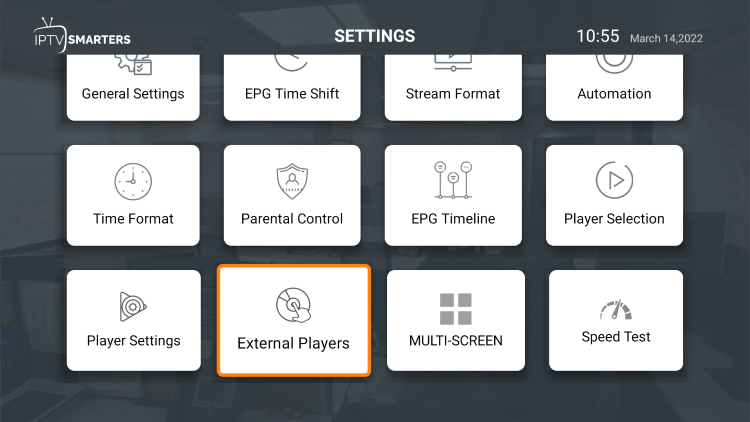
How to Setup IPTV – Bonus Features
Now that you have successfully installed the IPTV Smarters app and paired your IPTV service, there are many bonus features that this app has to offer.
Some of the popular features are adding channel favorites, adding external video players, and others.
How to Add Channels to Favorites
The ability to add channels to favorites is one of the best features of using IPTV Smarters!
Follow the short guide below on how to add channels to favorites.
1. Locate any preferred channel and hold down the OK button.
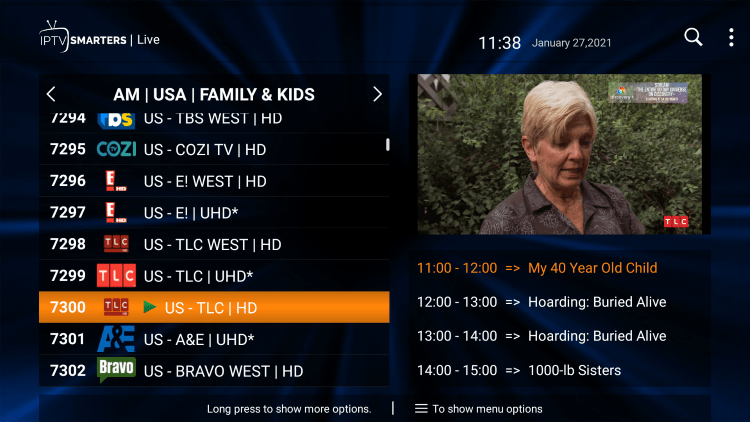
2. Click Add to Favourite.
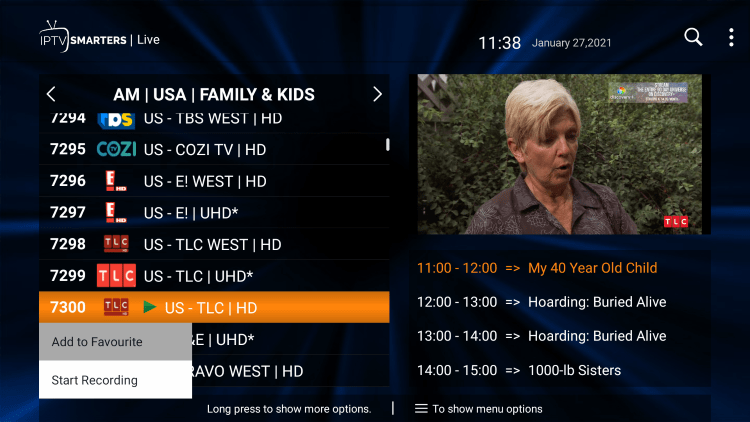
3. You will notice a star icon next to the channel.

4. Return back to the channel category list and click Favourites.
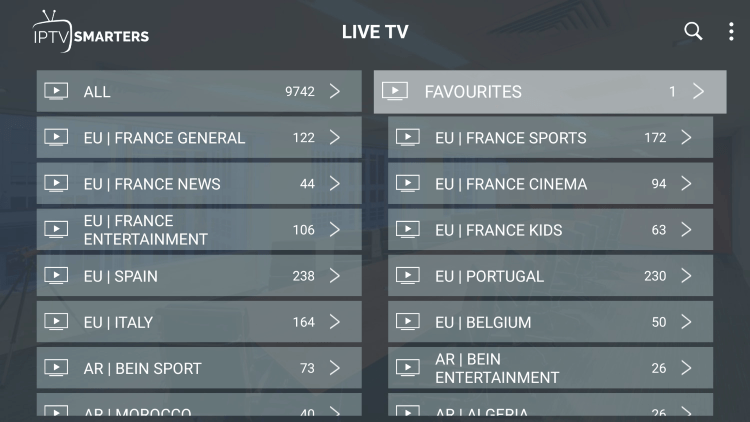
5. Notice your selected channel is now located within your Favorites!
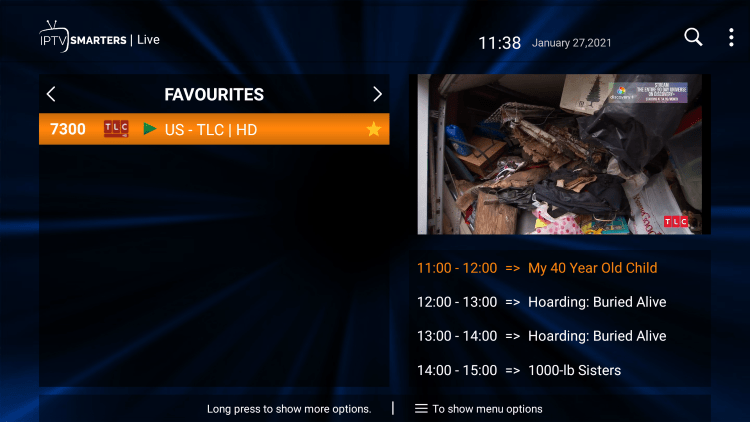
6. If you want to remove a channel from your Favorites, hover over a channel and hold down the OK button on your remote and click Remove from Favourite.
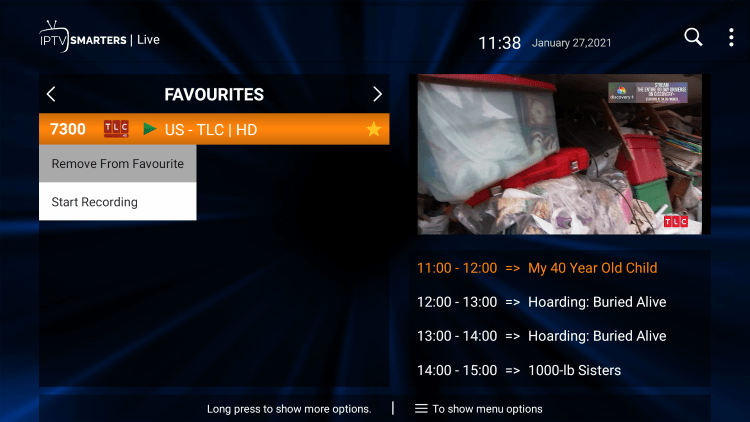
7. That’s it! You can now add/remove channels from Favorites within this IPTV player.
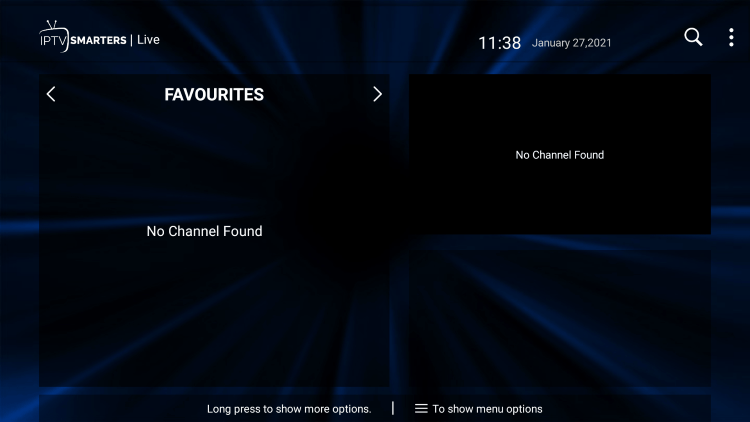
How to Add External Video Players
Another great feature of IPTV Smarters is the ability to add external video players like MX Player Pro.
In the example below, we show how to integrate an external player.
1. From the home screen, click Settings.
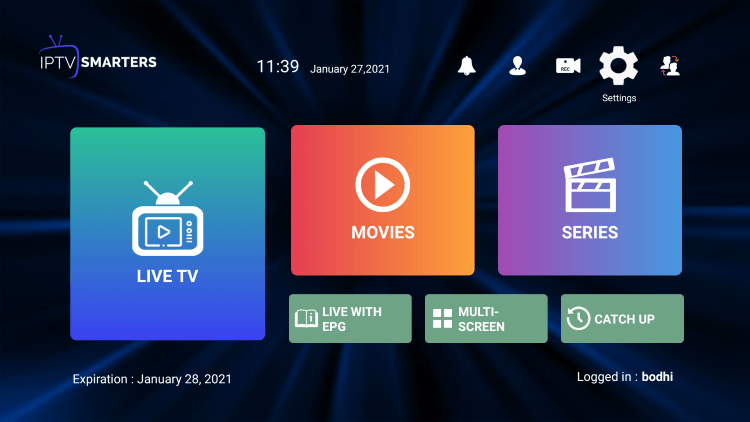
2. Select External Players.
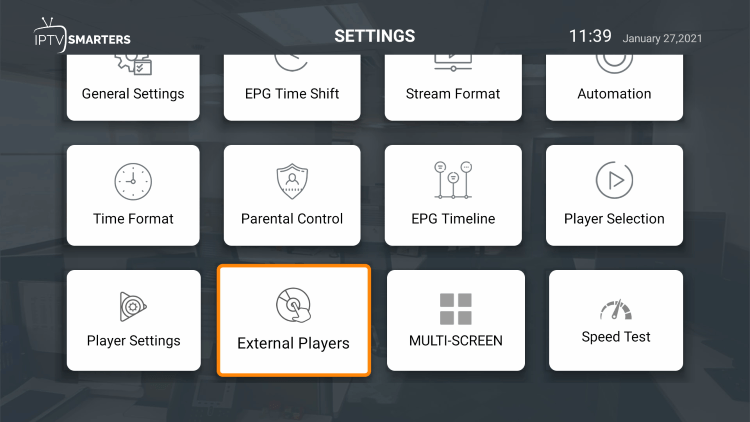
3. Click Add Player.
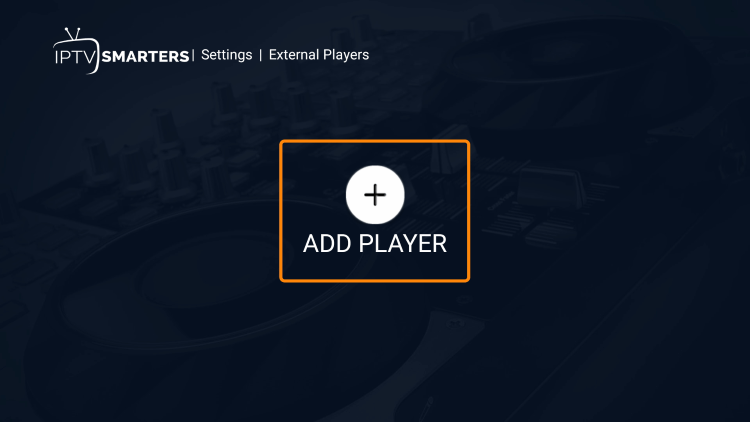
4. Choose whichever external player you prefer. For this instance, we chose MX Player.
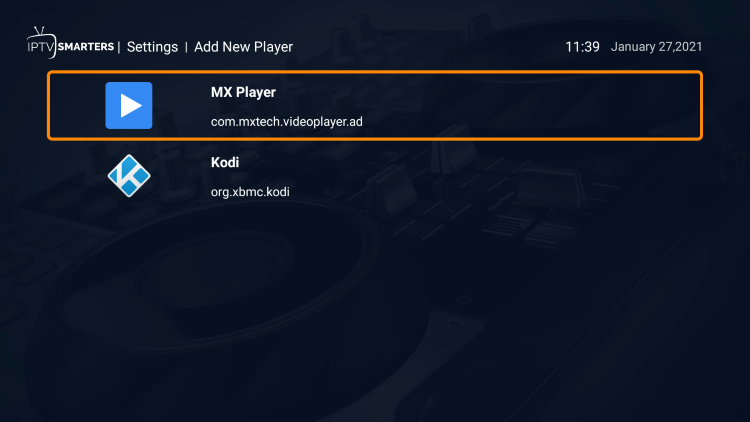
5. Click Add.
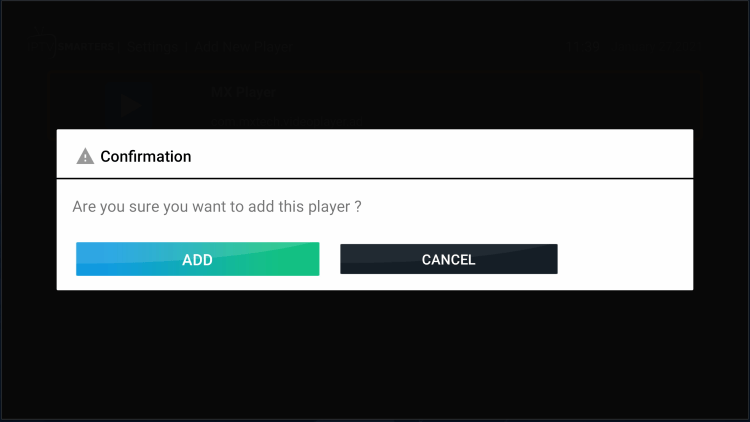
6. That’s it! You will notice a message saying “Player added successfully.”
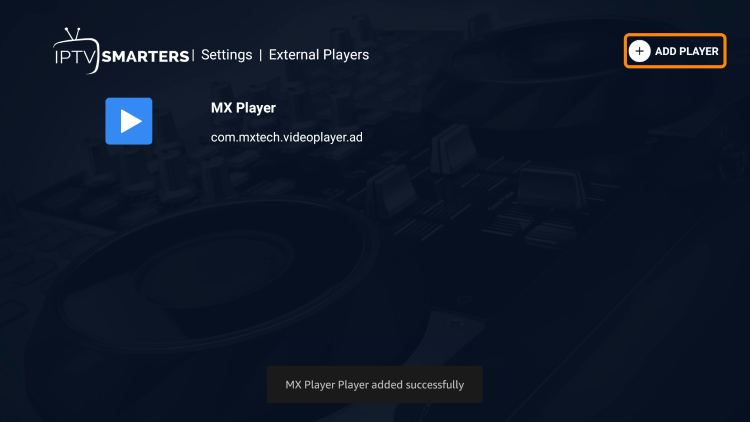
Overall, we hope this guide showed you how to setup IPTV on any device!
Our tips will save you hundreds if not thousands of dollars per year when it comes to watching live TV, movies, TV series, and other media.
Refer to the video below for more information on setting up IPTV.
How to Setup IPTV FAQ
What Do I Need for IPTV?
In order to use IPTV, you need a stable Internet connection, a streaming device, and an IPTV service.
What is IPTV?
IPTV stands for Internet Protocol Television. This means live TV that is broadcasted via the internet.
Can I Setup IPTV for Free?
Yes, there are hundreds of free IPTV applications and websites available online. However, these often buffer and don’t provide the best content options.
Is IPTV Legal?
There are tons of live TV services available, however, not all of them have the proper licensing to stream live channels. Make sure you are using legal options.
Is IPTV Better than Cable?
IPTV is usually cheaper than cable and provides more streaming options such as VOD, PPV, adult, catch-up, and much more.
Is There a Monthly Fee for IPTV?
While there are free live TV apps and websites available, any reliable IPTV service will cost a monthly fee. This is typically under €12 per month.

